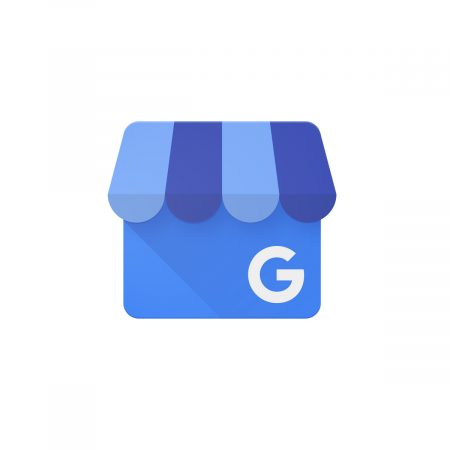Google My Business (GMB) is one of the best tools to manage your business online. It’s free, easy to use, and designed specifically for companies and organisations to manage their online presence across Google, including Search and Maps.
A GMB account improves your visibility in Google search results and helps you promote your business with everything from telling your story, listing your services, uploading photos and updating your business information. And it’s important whether or not you have a physical location.
A GMB account is essential if you want to:
- Reach your target audience and improve SEO. The internet is dominated by Google, and you should use it to your advantage. A GMB account helps ensure that when someone looks you up on Google Search or Google Maps, they immediately find the information they need. Customer reviews also help increase your search engine rankings and improve your search engine optimisation (SEO).
- Keep your customers up-to-date. You should always be the first to inform your customers about changes to your business. Make sure that when someone searches for you, they find the most up-to-date information, straight from the source.
- Boost consumer confidence. When it comes to making purchase decisions, trust is a deciding factor. And the more positive a consumer feels about your business, the more likely they are to buy from you. That’s why official information and reviews from Google, which display within your GMB listing can be a big help.
Here is how to get your account up and running and optimise it.
- Sign in to Google My Business.
Sign in using your existing Google Account, or create a new one to get started.
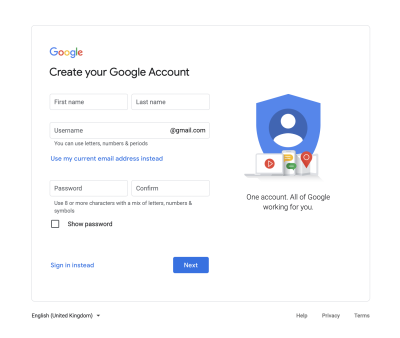
2. Add your business.
Enter your business name and select your business category from the drop down.
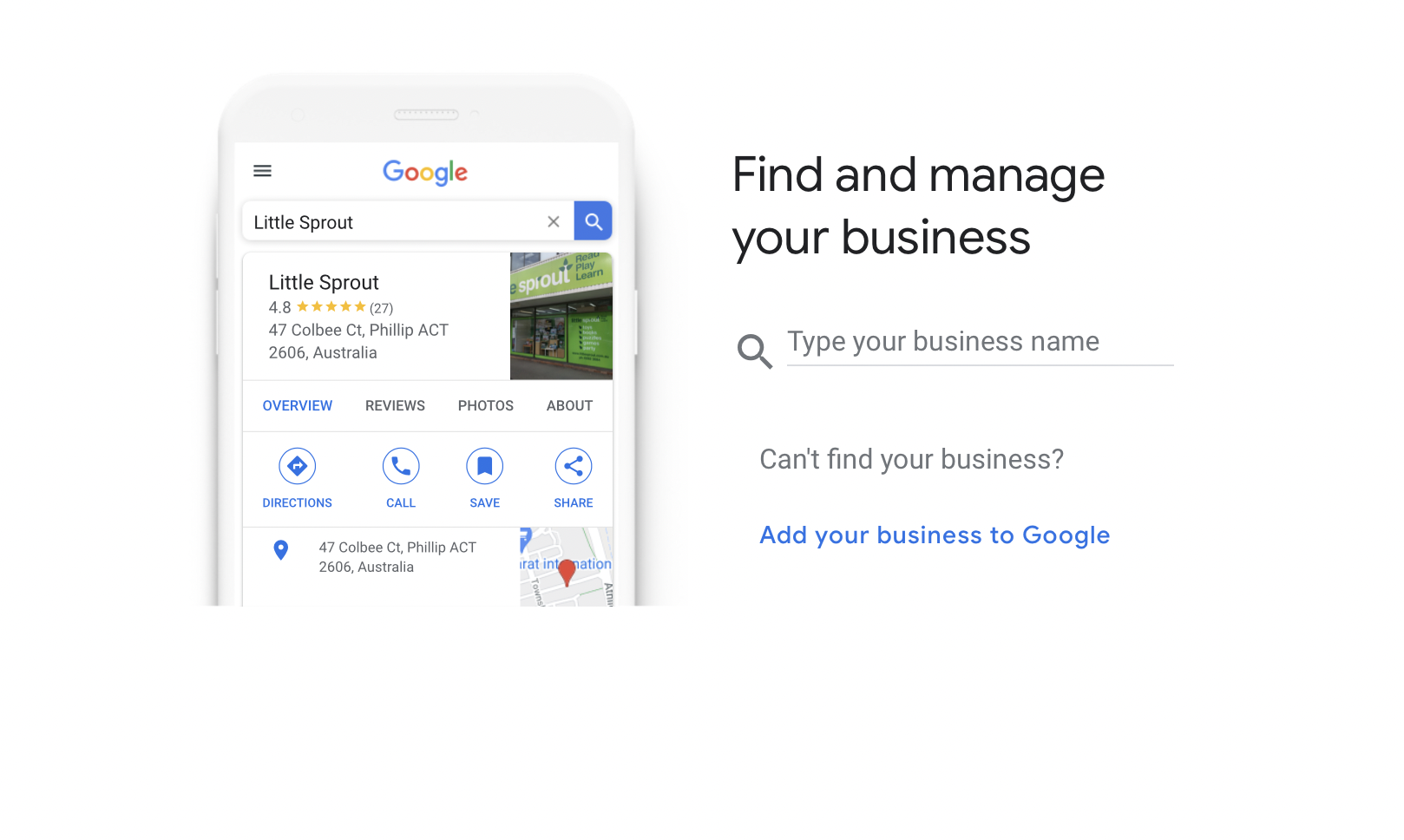
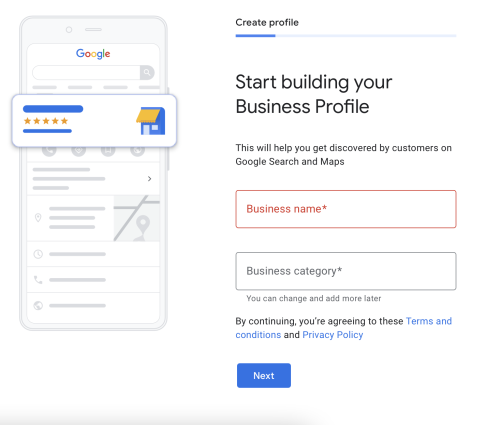
3. Add your business location.
If you have a physical location, select Yes and enter your address. If your business does not have a physical location but offers a service or delivery, list your delivery area.
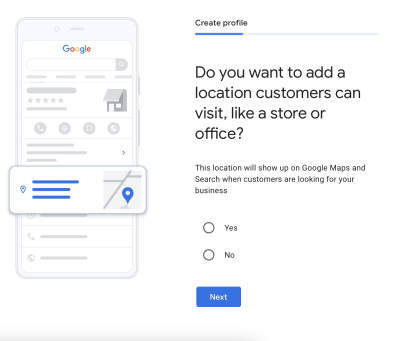
4. Fill out your contact information.
Type in your business phone number and website address so that customers can reach you.
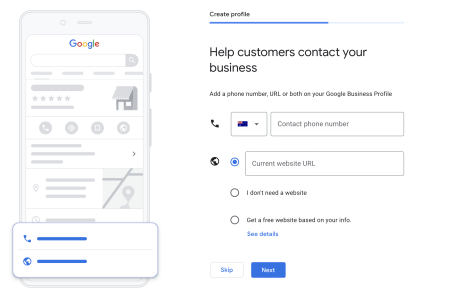
5. Add your services and business hours.
After verifying your account, you’ll have the chance to select the services your business provides which will help the business show to people who are looking for your services.
Tip: Use keywords/ search terms that you want your business to be found for/ rank for from a search engine optimisation (SEO) perspective.
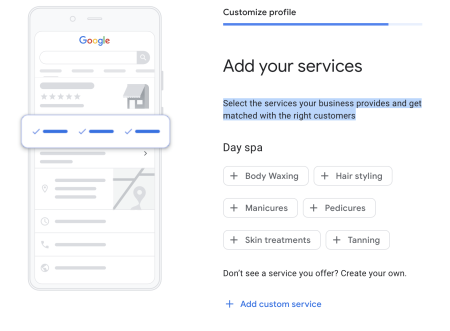
6. Add your business description.
Let customers learn more about your business by adding a description to your Business Profile on Google Search, Maps, and other Google services.
Tip: You can continue making updates and edits to your profile at any time. Your edits will be visible to customers on Google after you’ve been verified.
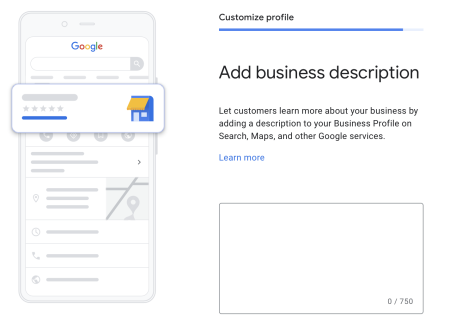
7. Finish and manage your listing.
After you finish filling in your business information, you’ll need to verify that you own or have authority to manage the listing. Once you’ve verified your ownership and the listing is complete, you’ll be directed to the Google My Business dashboard where you can start managing your business profile on Google along with its related services.
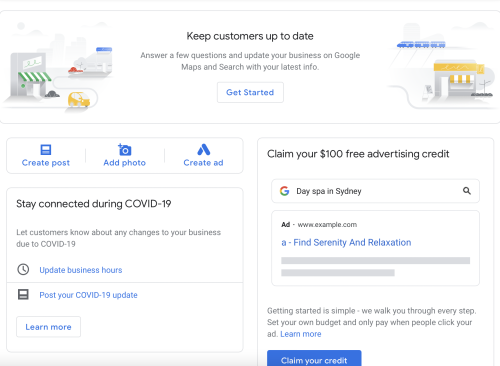
Extra Tips
After setting up your account, here are some tips you can do to optimize your business profile:
- Fill out your whole profile.
Add as much information and media as you can, including a business profile photo, detailed description, the area you’re in, attributes, your opening hours and website URL.
This makes it easier for Google to match your business to customer searches, and to improve your search ranking.
You can edit your business profile anytime by logging into your GMB account and clicking on the “Info” button.
Tip: Log into your GMB dashboard occasionally and make sure all the details are correct.
- Utilise Google My Business Photos.
According to Google, businesses with photos receive 42% more requests for directions, and 35% more clicks through to their websites.
Don’t settle with only a logo. You can also use GMB Photos to show off your location, the business exterior, and products by posting eye-catching photos.
You should at least consider adding in:
- A cover photo.
- Profile photo.
- Additional photos of the team, products, services, rooms or common areas.
Tip: Photos should be at least 720 pixels wide by 720 pixels high and JPG or PNG files.
- Reply to Google My Business Reviews.
One of the best ways to encourage potential customers to leave positive reviews is to respond to the existing ones.
Leaving an appreciative response shows the original reviewer you’re thankful for their support, helps the review go up higher in ranking, and encourages people to leave their thoughts on your business.
That’s it, you’re ready to go — congratulations on setting up your Google My Business account!
If you’d like some help, get in touch with AS Digital today, or find out more about our Google advertising services.